Cannot see Chinese Words!!!
Got quite a number E-Mailed me after the last post saying that they can’t see the Chinese words due to their computer did not have Chinese software, or even they have Chinese software, the browser (Internet Explore) did not shows Chinese words. In this post, it will teach how to install Chinese Software from Microsoft and troubleshooting of weird character shown in the browser.
Note: All pictures are clickable for larger view.
Installing Chinese Software:
Step By Step with pictures explanation, pictures says a thousands words! (Actually is because Cockroach doesn’t know how to explain…)
First, go to start -> Control Panel. In the Control Panel, Choose “Date, Time, Languages, and Regional Options”.
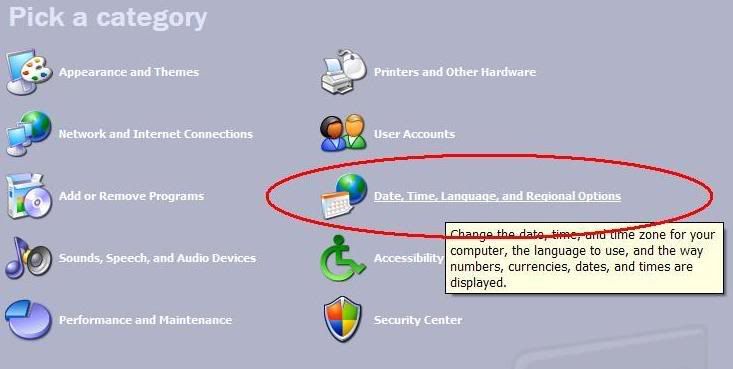
In the “Date, Time, Languages, and Regional Options” page, click “Add other languages”.

Check the option as shown below:
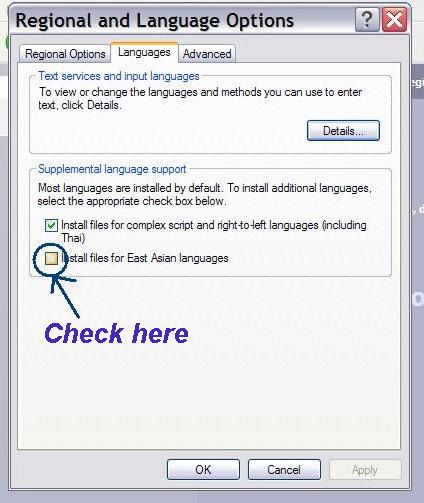
There will be an alert after you had checked the option as shown above. Read carefully, you need to have 230 MB or more of available disk space. Click OK if you are ready to install.
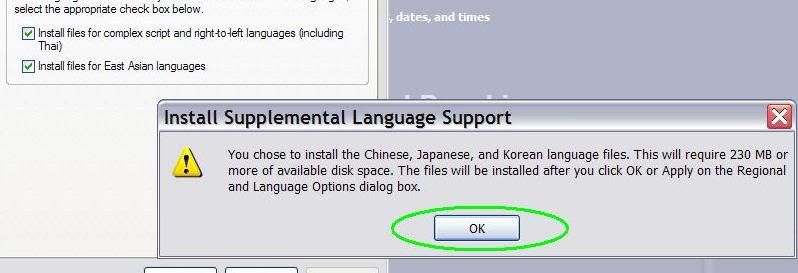
Then click apply.
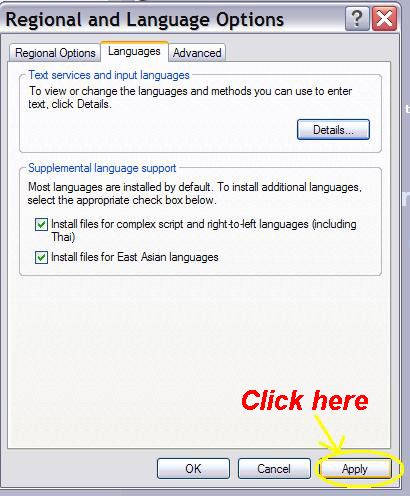
After you have done with everything, it should ask you to restart your computer. Click OK to restart your computer so that the new setting will take effect. Please come back and continue reading after you have finish restarting
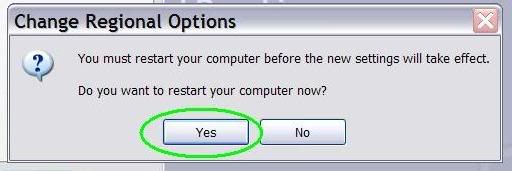
Now, you have finish restarting. Now, go to start -> Control Panel. In the Control Panel, Choose “Date, Time, Languages, and Regional Options”.
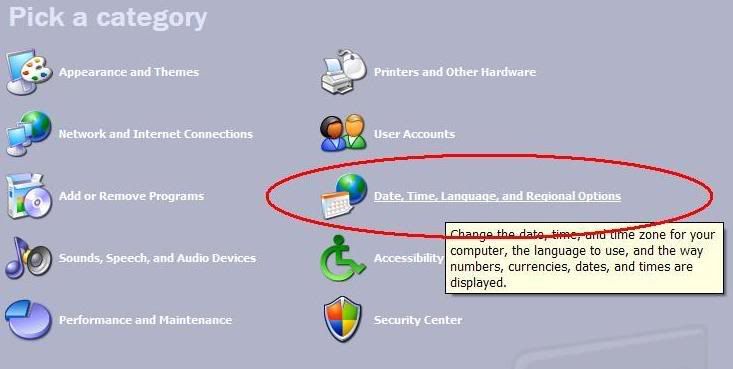
In the “Date, Time, Languages, and Regional Options” page, click “Add other languages”.

Click “Details” as shown below:
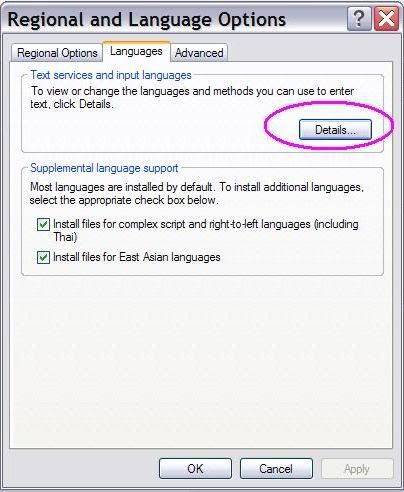
You will get a “Text Services and Input Languages” window. Click “ADD” at the right hand side as shown below:
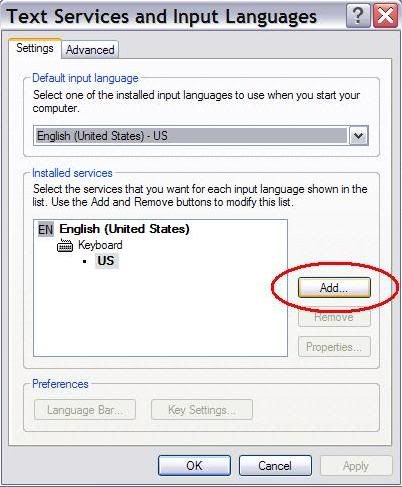
Look for “Chinese (PRC)” as shown below. Then click OK.
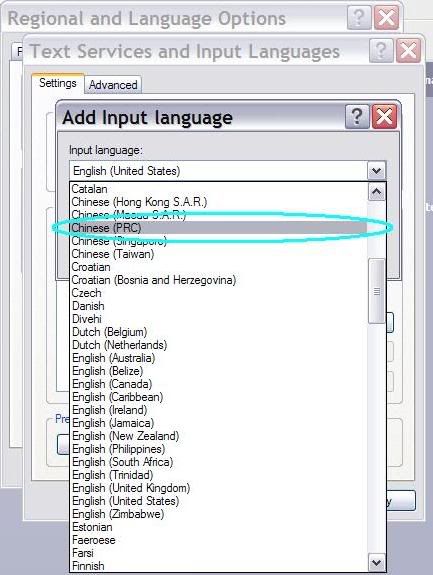
Get ready to use your Chinese IME by Microsoft by clicking “Apply”!
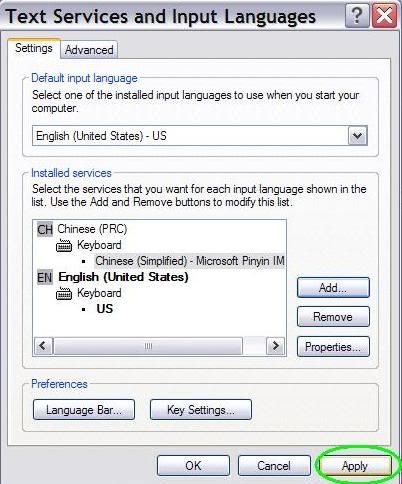
Tada! Your languages option can be found in your taskbar or around your desktop. It should look something like this:
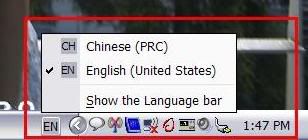
Now, I got Chinese Software but my browser didn’t show up Chinese words. What to do?!?!
Please note that for maximum viewing pleasure in Bilingual Finger; please encode your browser language to Unicode (UTF-8). For internet Explore, Go to View -> Encoding -> Unicode (UTF-8). Your browser should automatically switch to Unicode (UTF-8) if you had selected “Auto-Select”.
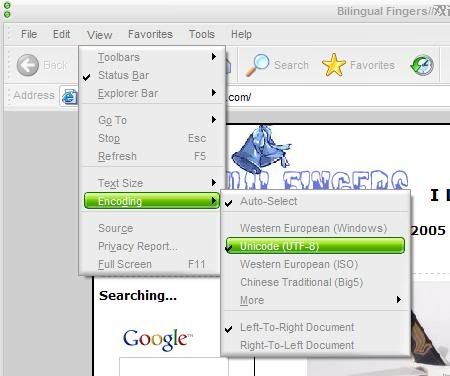
For Firefox user, go to View -> Character Encoding -> Unicode (UTF-8).
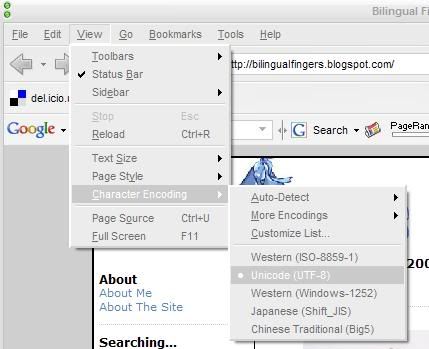
That’s it! Hope you can see the Chinese post now if you are a Chinese! For non-Chinese reader, some post will get translated soon.
Note: All pictures are clickable for larger view.
Installing Chinese Software:
Step By Step with pictures explanation, pictures says a thousands words! (Actually is because Cockroach doesn’t know how to explain…)
First, go to start -> Control Panel. In the Control Panel, Choose “Date, Time, Languages, and Regional Options”.
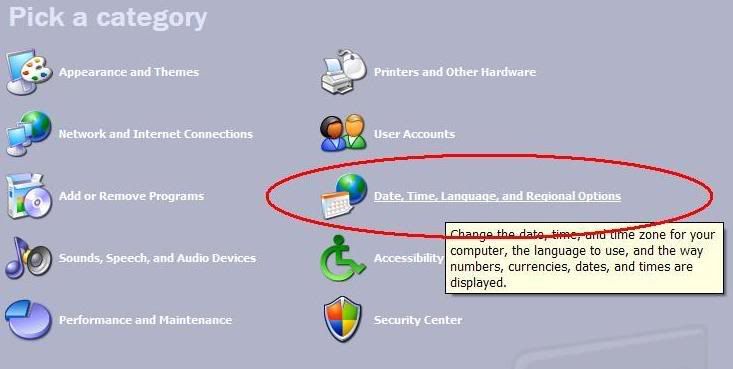
In the “Date, Time, Languages, and Regional Options” page, click “Add other languages”.

Check the option as shown below:
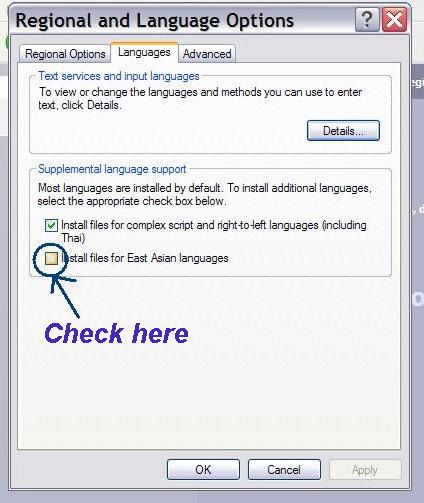
There will be an alert after you had checked the option as shown above. Read carefully, you need to have 230 MB or more of available disk space. Click OK if you are ready to install.
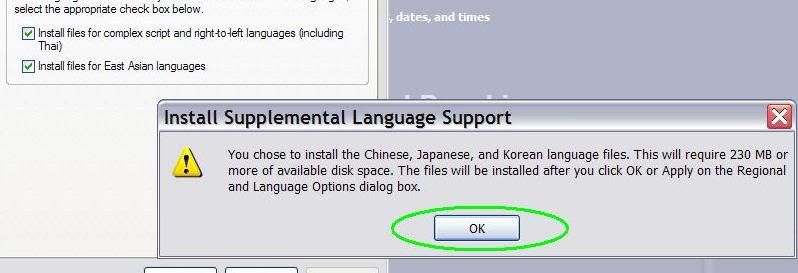
Then click apply.
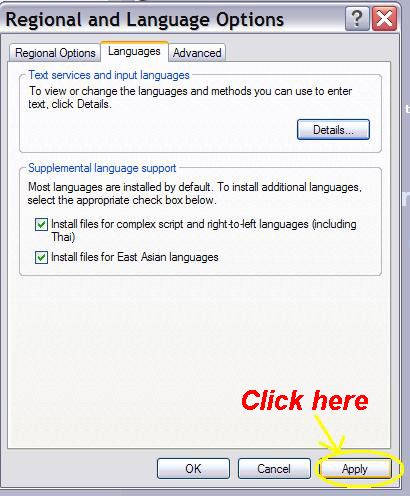
After you have done with everything, it should ask you to restart your computer. Click OK to restart your computer so that the new setting will take effect. Please come back and continue reading after you have finish restarting
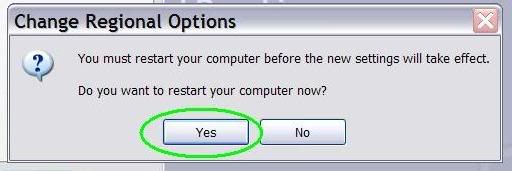
Now, you have finish restarting. Now, go to start -> Control Panel. In the Control Panel, Choose “Date, Time, Languages, and Regional Options”.
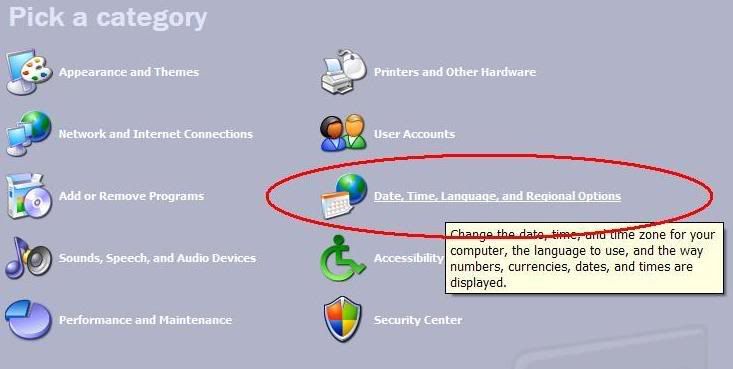
In the “Date, Time, Languages, and Regional Options” page, click “Add other languages”.

Click “Details” as shown below:
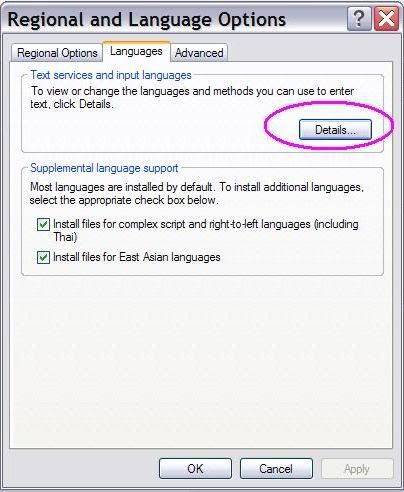
You will get a “Text Services and Input Languages” window. Click “ADD” at the right hand side as shown below:
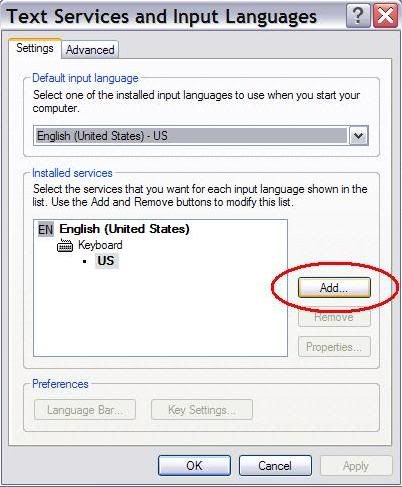
Look for “Chinese (PRC)” as shown below. Then click OK.
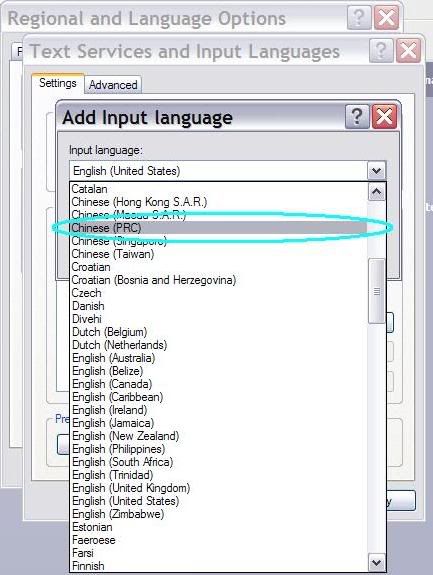
Get ready to use your Chinese IME by Microsoft by clicking “Apply”!
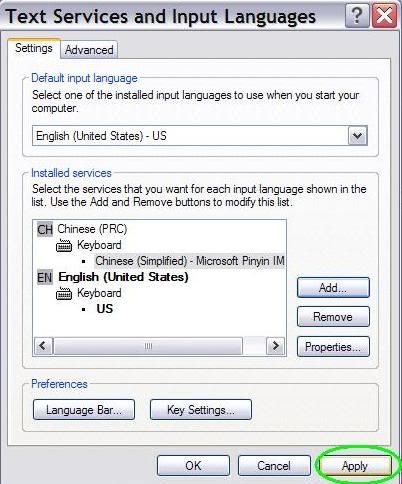
Tada! Your languages option can be found in your taskbar or around your desktop. It should look something like this:
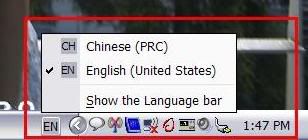
Now, I got Chinese Software but my browser didn’t show up Chinese words. What to do?!?!
Please note that for maximum viewing pleasure in Bilingual Finger; please encode your browser language to Unicode (UTF-8). For internet Explore, Go to View -> Encoding -> Unicode (UTF-8). Your browser should automatically switch to Unicode (UTF-8) if you had selected “Auto-Select”.
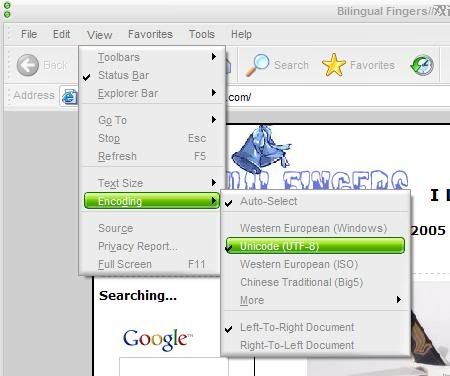
For Firefox user, go to View -> Character Encoding -> Unicode (UTF-8).
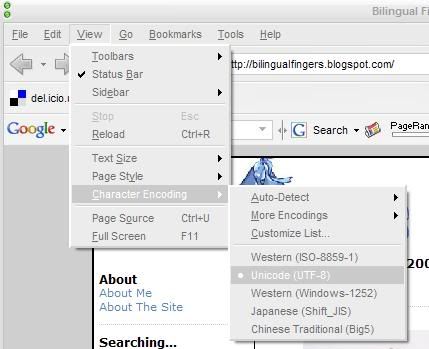
That’s it! Hope you can see the Chinese post now if you are a Chinese! For non-Chinese reader, some post will get translated soon.
:
:










0 Comments: